Why are my images always so crooked? It is a question I get asked a lot from new photographers. They often wonder if there is something wrong with them, but in reality, it actually happens to a lot of us. I still take images that aren’t straight. Here is a quick look at some of the ways you can use Lightroom for straightening your images, another mini tutorial.
The assumption with this tutorial is that you know how to you use Lightroom. At least import and export images.
Select the image you want to straighten and make sure you are in the Develop Module.
You can see in the image above that it needs straightening.
The easiest way to use it is almost a one click method. Go to the Transform Mode.
At the top of this mode you can see about six rectangles that all have something written on them. The default one is off. For this you need to click on Full.
Once you do, you will see your image get straightened, however there are still white bits from the moving of the image. To get rid of these click Constrain Crop.
You will lose some of the image, but there is nothing you can do about it for this method.
The image is now straight and ready to use.
However, if this didn’t work, then you can try using the straightening tool in the Crop Overlay mode. To get to this click the Rectangle at the top of all the modules.
You can see the level in the above image. Click on it and go to you image and a find a straight edge you can use the level on. It is has to be one that you want straight in the final image.
Once the level is selected, click on the line you want to use then drag it down the line, you should see the line as it is drawn. Once you unclick Lightroom will automatically constrain to the crop for you and it should be straight.
Sometimes this method can be much harder than you think it will be. One way to get it so it looks straight, but may not necessarily be is to rotate the image.
Go to Transform and look for the slider that has Rotate. Move it to the left or the right depending on your image.
You can use the grid that Transform puts over the image to help you straighten it.
Once it is where you think it should be, click the Constrain Crop box.
The image should be where you want it.
It is very easy process to straighten images, which should tell you how often people need to use it. If it was a rare occurrence then it wouldn’t be an easy process.
Hopefully you won’t feel bad about taking crooked images now. You should feel the same as we all do, annoying, but easy to fix.
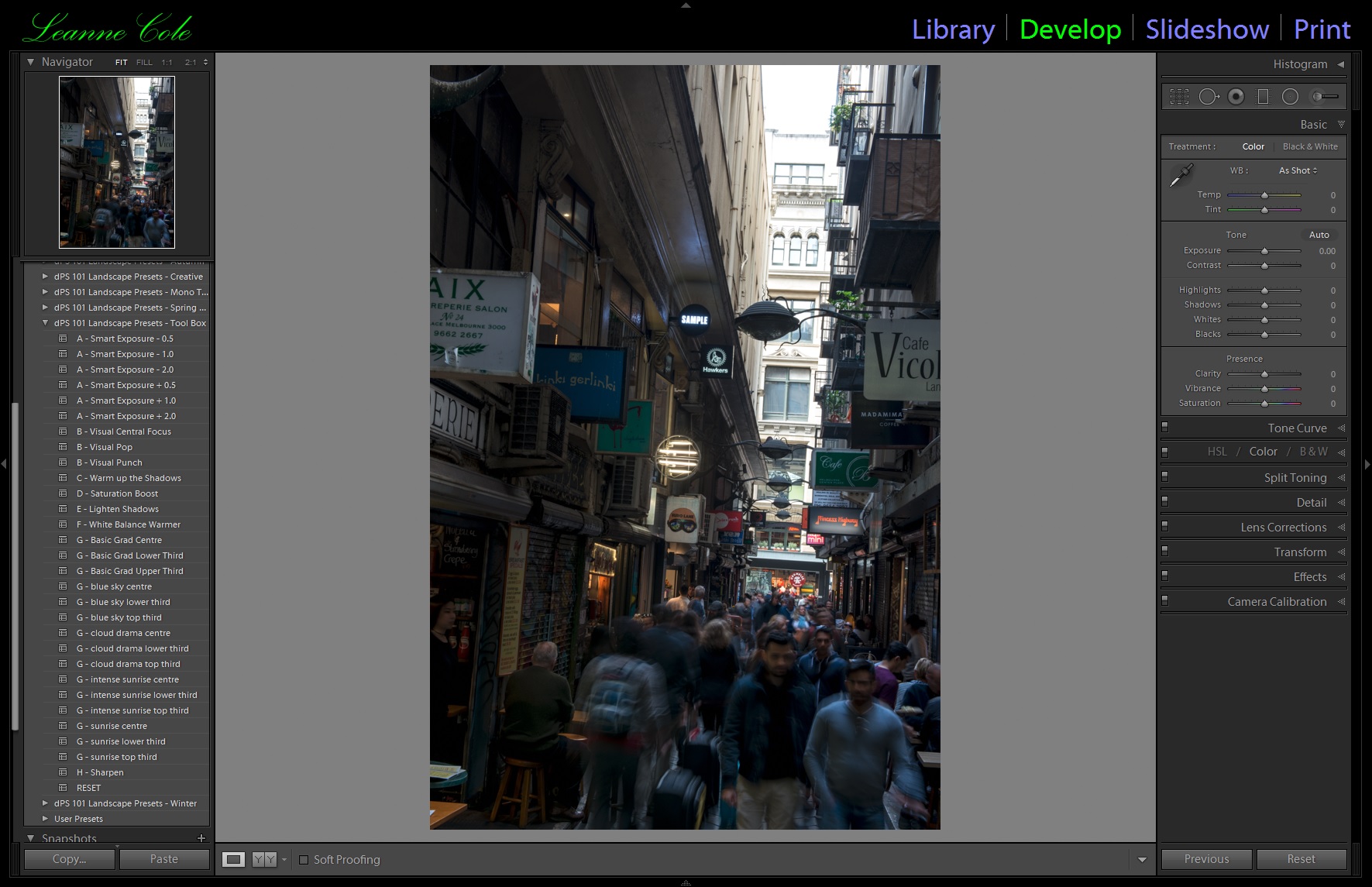
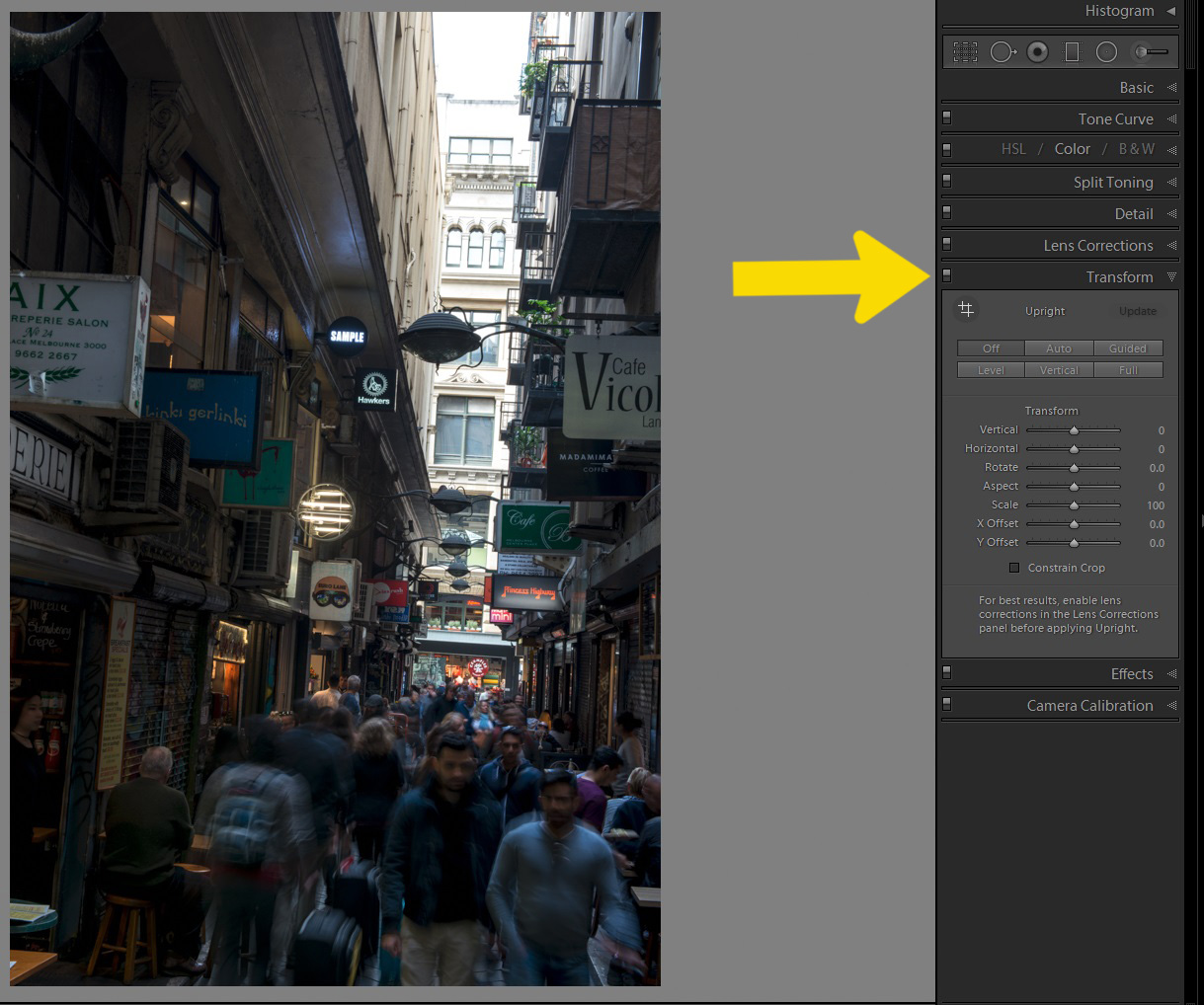
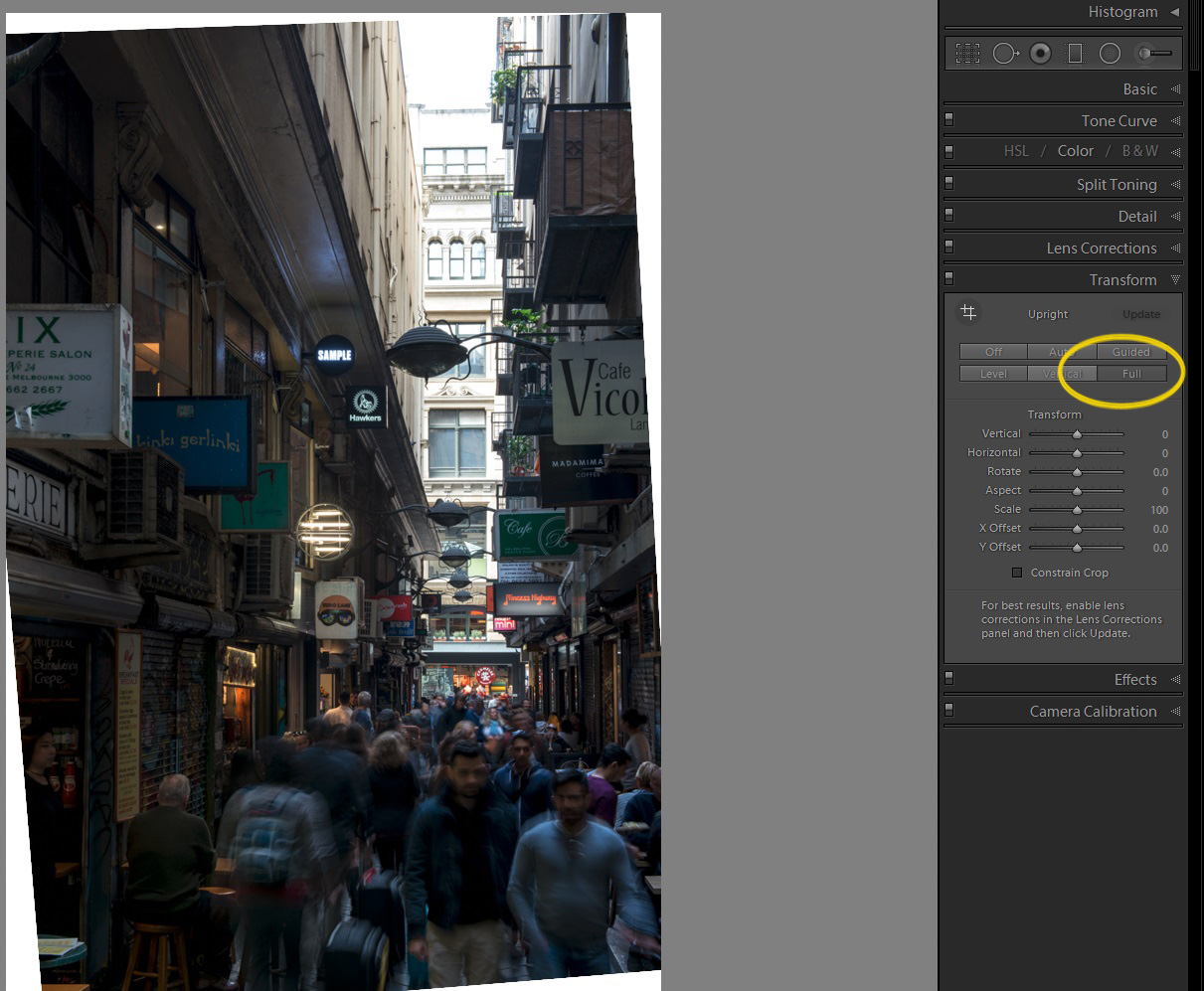
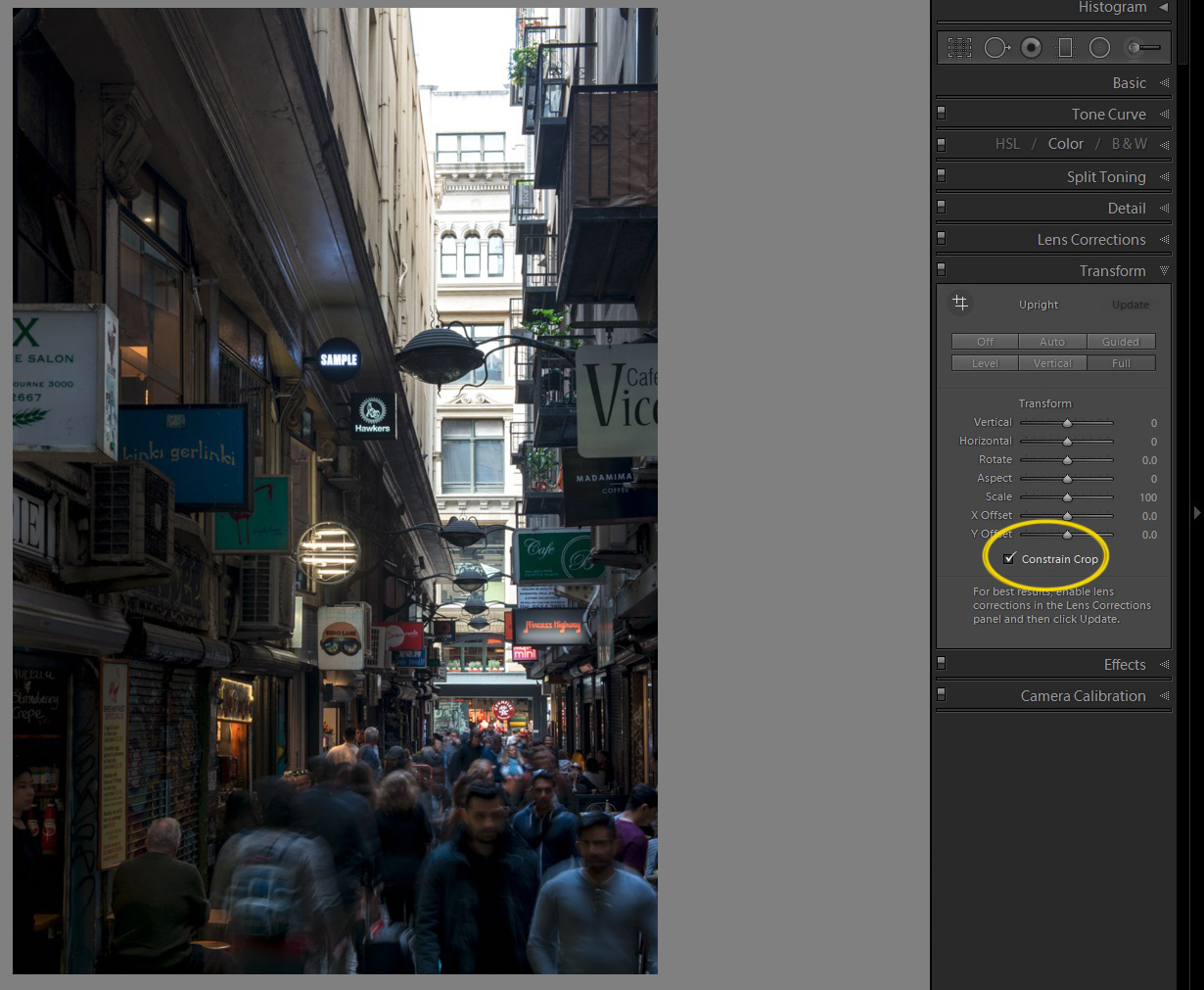
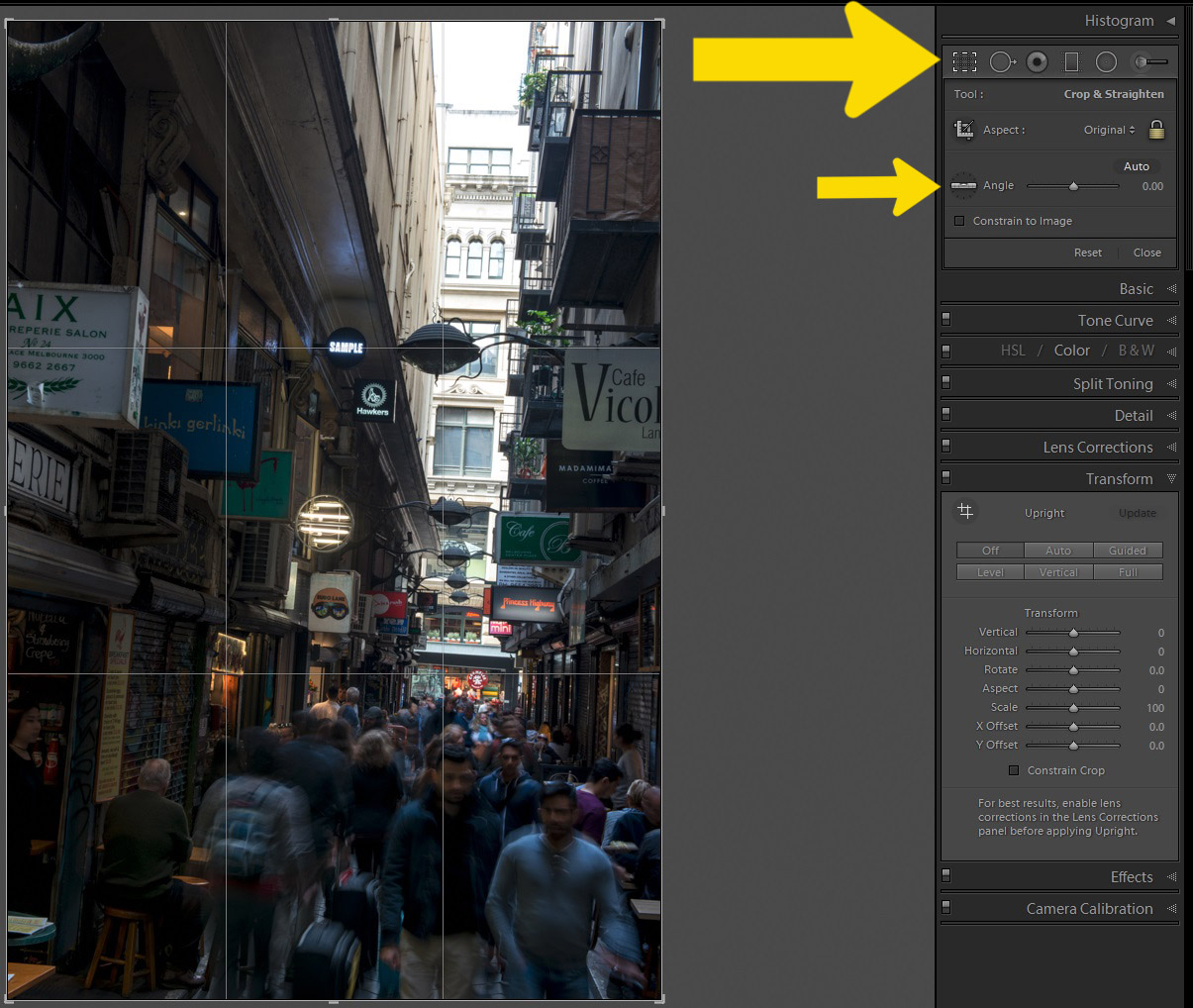
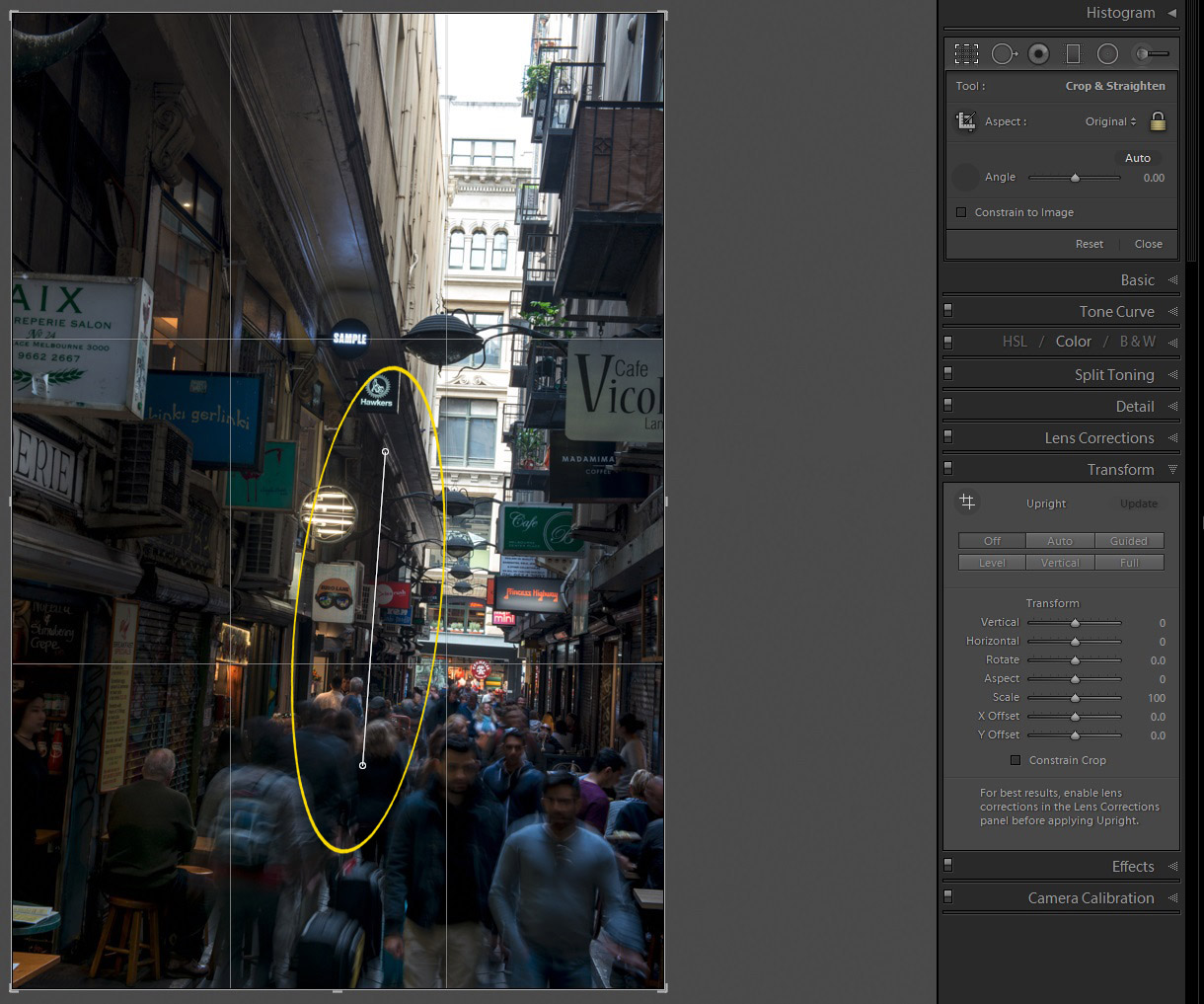
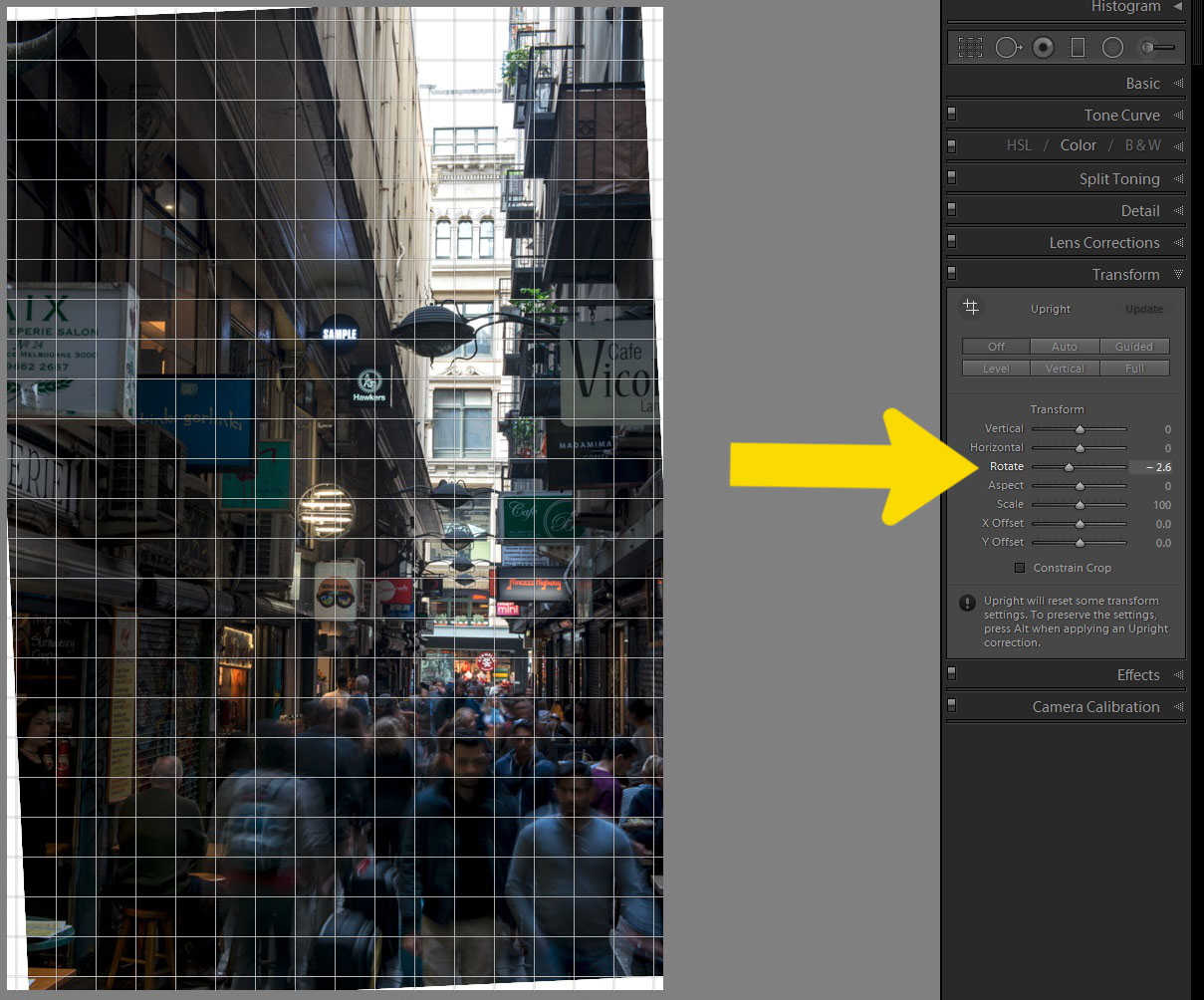
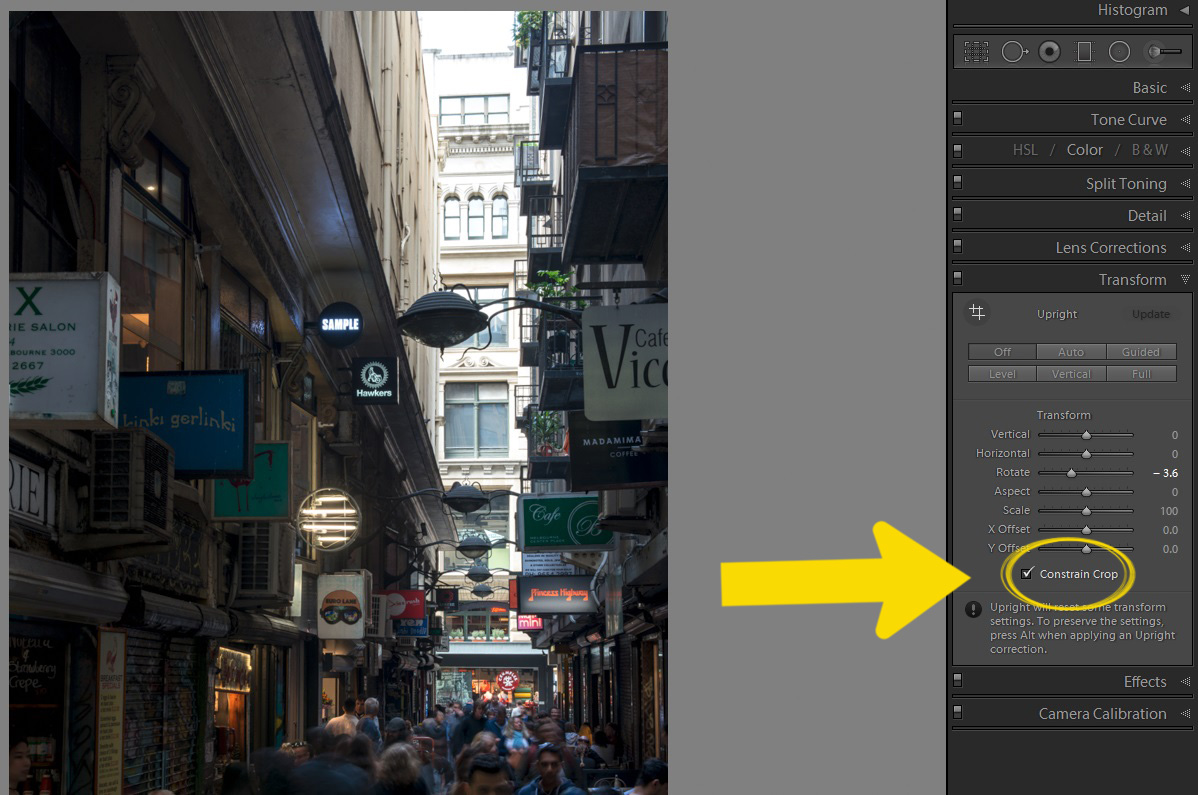




Hi Leann. There is so many lightroom programs. What is the name of the one shown on this tutorial? I have never used one. I wanted to, but never could decide on which one should I get.
YOu’re welcome, I think there is only one Lightroom, but there are lots of different versions, or what they call. I subscribe to Adobe and get the Lightroom CC,
Thank You!
You’re welcome.
How timely Leanne. I just upgraded LR and was wondering how to use the Transform box.
There you go, it is like I was reading your mind.
I never got a handle on Lightroom. OR Bridge except as an organizing tool. I use Photoshop for everything. One of these days, I’ll have to give Lightroom another shot.
I was like that a couple of years ago, and you are right Lightroom is good for that, but it is also good for processing photos, I use it when I have a few photos I want to process and I don’t want to do too much. I also use it to put my photos on my computer, that way it puts them where I want them, and let’s me rename them. Maybe you will Marilyn, it is pretty good.
I am familiar with the methods you show here. I am finding that I am getting really good results with the new Guideline feature in the Transform panel (the hashtag like symbol used to draw 2 or 4 guidelines for straightening).
There are always so many different ways for doing things. I have to admit I tend to take the easiest, though I tend to rotate until I’m happy these days, I’ve been playing around with different lenses and they do weird things. Thanks Sherry.
I have not noticed the “tranform” in Lr. Thank you for the tutorial, Leanne!
You’re welcome Amy, it is fairly new, in that they separated it from Lens Correction.
Oooh — my version of Lightroom doesn’t have a Transform Mode. I guess I better think about upgrading to the Adobe cloud product!
Look under the Lens Correction, that is where it used to be. See if you can find it there.
Good article – learned something new – didn’t know about drawing a line. Most of the time I use the Auto mode in the crop tool. It is quick and easy and most of the time successful. I prefer it to the the ‘Transform – Full’ because it does not attempt to alter the perspective.
Thank you, that is good to hear. I hope you enjoy using the level. It is what I use mostly.
How dumb am I? I’ve long used these straightening tools in LR, but never used or understood the Constrain Crop function. Wow – you’ve made my day. 🙂
I am so glad I have been able to let you know about it, I hope it makes your processing a lot easier now.