Recently I was asked if I would review the Huion Kamvas Pro 13 (2.5k) which is essentially a cross between a monitor and a Wacom tablet. I’ve been looking for a better work process with my photos and when I got the email I knew it was something I wanted to try out.
What is the Huion Kamvas Pro 13 (2.5k)?
Let’s begin with my understanding of what it is.
I initially thought it would be like a basic computer with a screen that I could use for processing photos. It comes with a pen that helps with the precision of those images.
I have to admit I was really excited about getting it. My husband has been working from home now for over 2 years and he uses my desk with my big monitor. It has meant that if I want to use it to process any photos then I can only do it in the evenings and on the weekends. As you can imagine that hasn’t been great.
When I’m working on photos I have to use my laptop and I can set it up on the table with my Wacom tablet and pen, but often it is uncomfortable. Yes, I’m lazy. So I tend to have this elaborate thing going in my favourite chair with the laptop to the side of me and my tablet on my lap. It isn’t ideal but I have made it work. Though, not great and therefore not something I do a lot.
Bring in the Huion Kamvas Pro 13 (2.5k). I can still sit in my chair, but with the Kamvas Pro being like an external monitor I can use it on my lap and not worry about seeing the screen on the laptop. It is really handy. I still have to have the laptop close by as I use so many keyboard shortcuts in Photoshop, but that isn’t that big a problem. I suppose I could use an external keyboard as well, but for now, it isn’t a massive problem.
I’m going to split this up into different sections covering different things I want to take about. We can talk about what I like, what I don’t and my wish list for it.
Let’s start with what I don’t like.
What I don’t like
There is no doubt that no matter what you get there is always something you don’t like. However, they could also be things that can be improved.
Lack of Instructions
One of the things I first noticed was the lack of instructions on how to set it up. It comes with a small quick start guide, but it was confusing and hard to work out. That might just be me, but I don’t think I’m usually that bad at following instructions.
I had to do some major google searches to find out how to get it to work. In some ways it is easy, but for some reason, I missed the on/off button at the top. I could not work out how to turn it on. I found it eventually.
I was also trying to work out if I could change all the buttons on the tablet and the pen so they would do what I wanted. You can do that, but you need to download the app so you can make those changes. It is also in that app that you can sync the pen so the cursor and the point of the pen match up. It is very easy to do when you get to the app.
Being connected
There is no way around the fact that you have to stay connected. If you want to use it then it has to be connected to your computer or laptop. Which cord to use is a bit of a mystery. You just have to try them all and see what works. I’ve been using the USB C to USB C cord. I think it works if your laptop or computer is connected to power, or is charged a lot. The tablet/screen doesn’t have its own power supply so it needs to get power from somewhere else.
When you get it it doesn’t come with the power pack and you have to get that separately. I haven’t really had to worry about it, and not sure I would. It was disappointing that you have to buy it separately. Sadly it seems to be the way a lot of things are these days.
The cord for the connection
I thought being a USB C to USB C cord I could use any, but you can’t. The one that comes with it must have something extra because I tried using other ones and the screen on it wouldn’t work. I could use it with the pen for my laptop screen, but the screen on the tablet didn’t work.
There are a couple of problems with that, you have to be within about a metre of your computer. The other problem is if you damage the cord then you need to buy a new one from Huion.
What I like
It is a great idea and there are a few things I like about it.
Working with precision
When you start using a pen for your photo manipulation you really realise how clunky it is to use a mouse for that fine detail and precision. There aren’t many products out there that enable you to get really precise adjustments and it is good that this is one.
Getting close to your work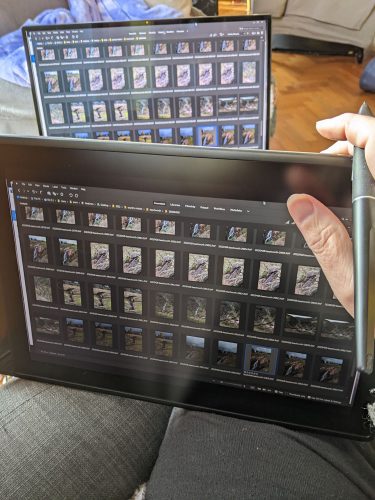
Often working on a laptop it can be hard to get close to the work. Because of the keyboard, there is a distance that you can’t avoid. Either with the stand or putting it on your lap, you can have your work closer so you can see what you are doing better.
Mobility
Moving it around and getting comfortable with it is something I really wanted. Since I don’t have access to my desk and big monitor being able to connect the Huion Kamvas Pro 13 (2.5k) to my laptop and then work on some photos in my favourite spot to sit has been fantastic.
When I went away I took it with me.
Tablet mode
There is an option where if you just want to use it like a tablet without the screen then it is possible to do that. You can just put the cord into the second slot for that. Working directly on the photo can be wonderful, but sometimes your hand can get in the way. Being able to use it as either makes it more versatile. That is always a big plus for me.
My Wishlist
With everything, there are always things you wish you could change or have with it.
Bluetooth
Without a doubt, I wish the unit came with Bluetooth, or even a dongle set-up so you could use it wirelessly. You could then also use a portable keyboard for those shortcuts that I love so much.
I’ve read other reviews that have said the same too. Being able to use it on its own would be such an advantage. Of course, it would also need its own power unit inside as well. That could make it a lot more expensive I suppose.
Moving it and storing it
It would be good if it came with some kind of bag for storing it to protect that screen. Also when you want to take it with you somewhere. There could be options for that but I haven’t seen anything yet.
The scroll button
Most of you know that I have a Wacom tablet for processing my photos and on it is a scroll button. In Photoshop it zooms in and out. I love it and if I could recommend a change to the buttons that is what I would wish for.
Overall
I think it is a great idea. It lacks the finesse of the Wacom products, then again it is more affordable for most people. In Australia, it is $599. If you are serious about your processing is a seriouly good price.
When I was first approached I was really excited about it. I still am. I would love to get the Wacom MobileStudio Pro, but with the $3500 price tag, there is no way I am going to be able to get it. This is like that, however a lot cheaper and you still need your laptop. The price is really what would steer me towards it rather than the other one.
I’ve only had it for a month and I had to write the review within that time. I still have a lot to learn about it and I’m excited to keep using it. I will do a follow up in a few months.

2021-0830-027.jpg)


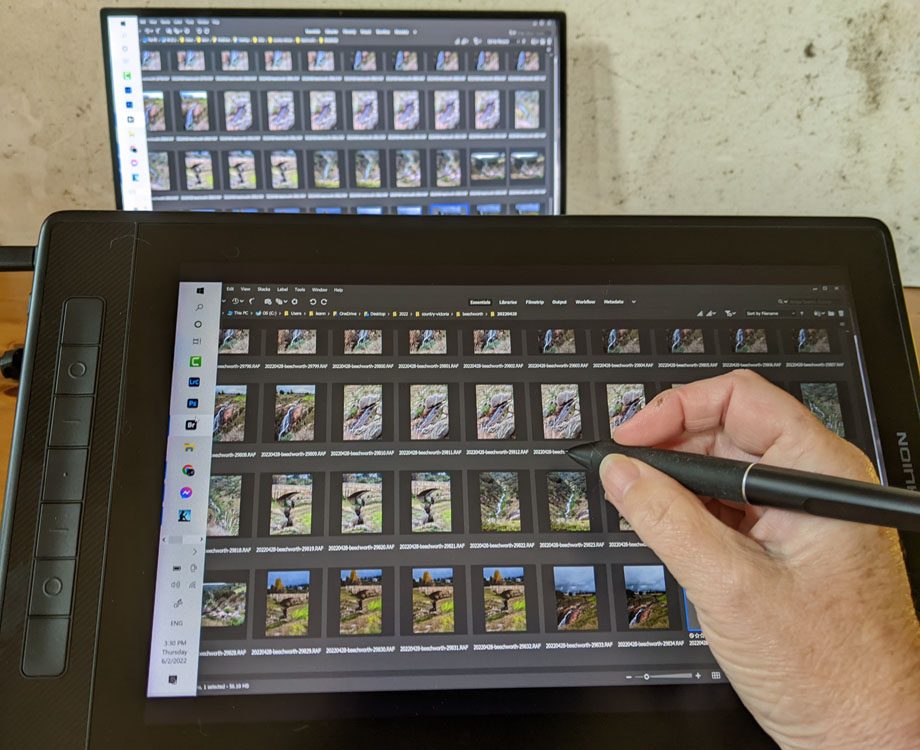




I bought a HUION Kamvas Pro 24 Drawing Monitor 2.5K back in early 2020. I’d experimented with a wacom tablet (a tablet, not display tablet) for several years but didn’t enjoy the “disconnect” between having to use the pen while looking at my monitor. I found it a cost effective option for me, being at the time approximately $1000 (AU).
I’d say I agree with the criticism about the documentation being a bit “thin” at the time although I did manage with their online FAQ’s and some online searching too. My other criticism which I didn’t notice ANY reviewers at the time mention was the problem with the display “dropping off” the iMac on occasion with the power saving for screens. Sometimes I could get it back by unplugging and reseating the external power on the Huion Pen Display but just as many times I’d need to reboot the whole system to have it find the display again. This doesn’t seem to be a problem on MS Windows, just the iMac so I guess it’s an Apple OS specific issue. I didn’t manage to find any solution at the time online anywhere.
It wasn’t a game stopper, but generally a minor annoyance. It’s not stopped me using and enjoying what this piece of hardware has offered me over the years. I didn’t experience any cabling issues on either HDMI or Display Port although I tend to use it via Display port. For the money I was quite happy given you can imagine what a comparable 24″ Wacom Display Tablet was priced at during that time (approx $8K AU).
I’ve used an Intuos Pro from Wacom for over 10 years and have loved it. However that was when I was working at my desk with my large monitor. I don’t have that now, so I find it harder to use. The 24″ must be massive. I wonder how much it is now.
The documentation was so bad, like you I had to go looking online to find out how to use it. I think sometimes that is what they expect you to do. I haven’t had a problem with the display doing that. I have a window machine so maybe it is a Mac problem.
That is good to hear that you still enjoy using it. I can imagine how much the Wacom equivalent would cost. I have the 13″ which is nice, but it feels a little cramped and sometimes I wish it were bigger.
Thank you Craig for your insight.
You seem very disappointed with the tablet. I have never used anything else but my MacBook to edit photos. The tablet should have it’s own power supply shouldn’t it?
Oh I’m not John. I think for the price it is a great option for many people. I’m really glad I got it and have it to keep playing with. It would be good if it did haven’t it’s own power supply, but then it would be a lot more expensive I imagine.
That’s good!
😊😊